How to upload a document in patient files? (How to edit patient details?)
- Option One
- From side navigation, go to your 'Patients'
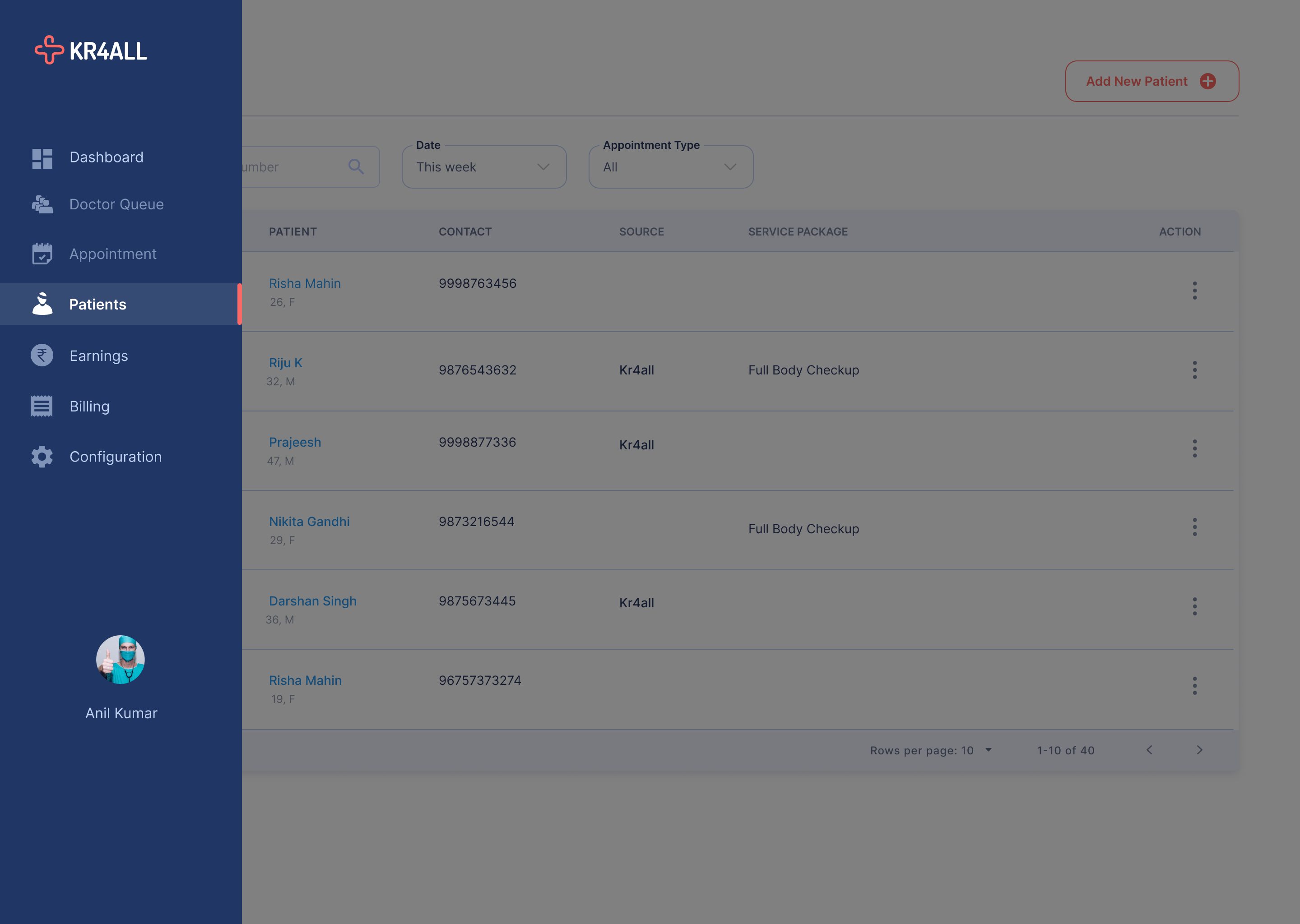
- Search for the patient by name or number from the search bar and click on the patient name or select 'View Case History' from Action icon on the right to view details.
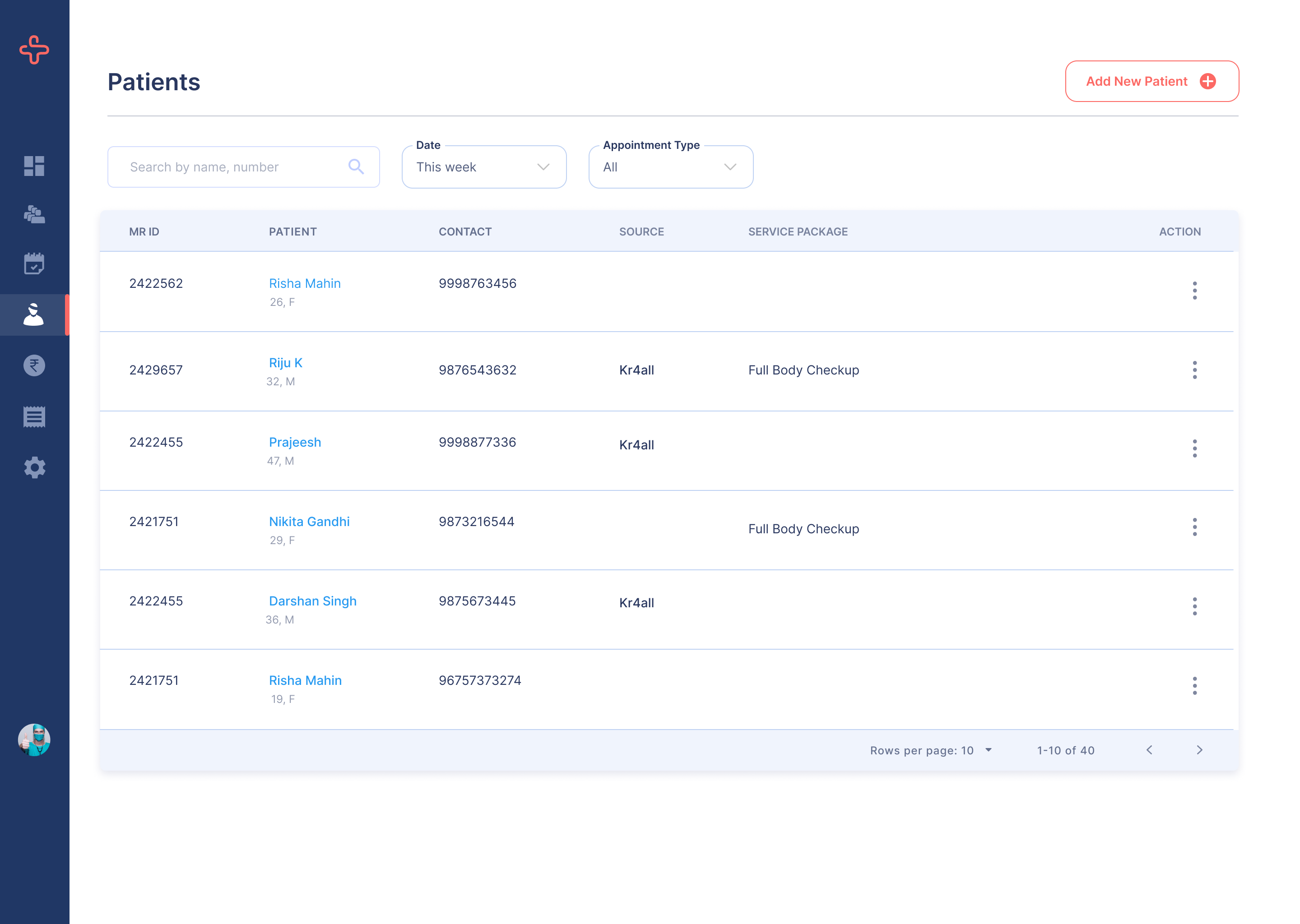
- You will be directed to the details page where you can see past appointments or upcoming appointments if any.
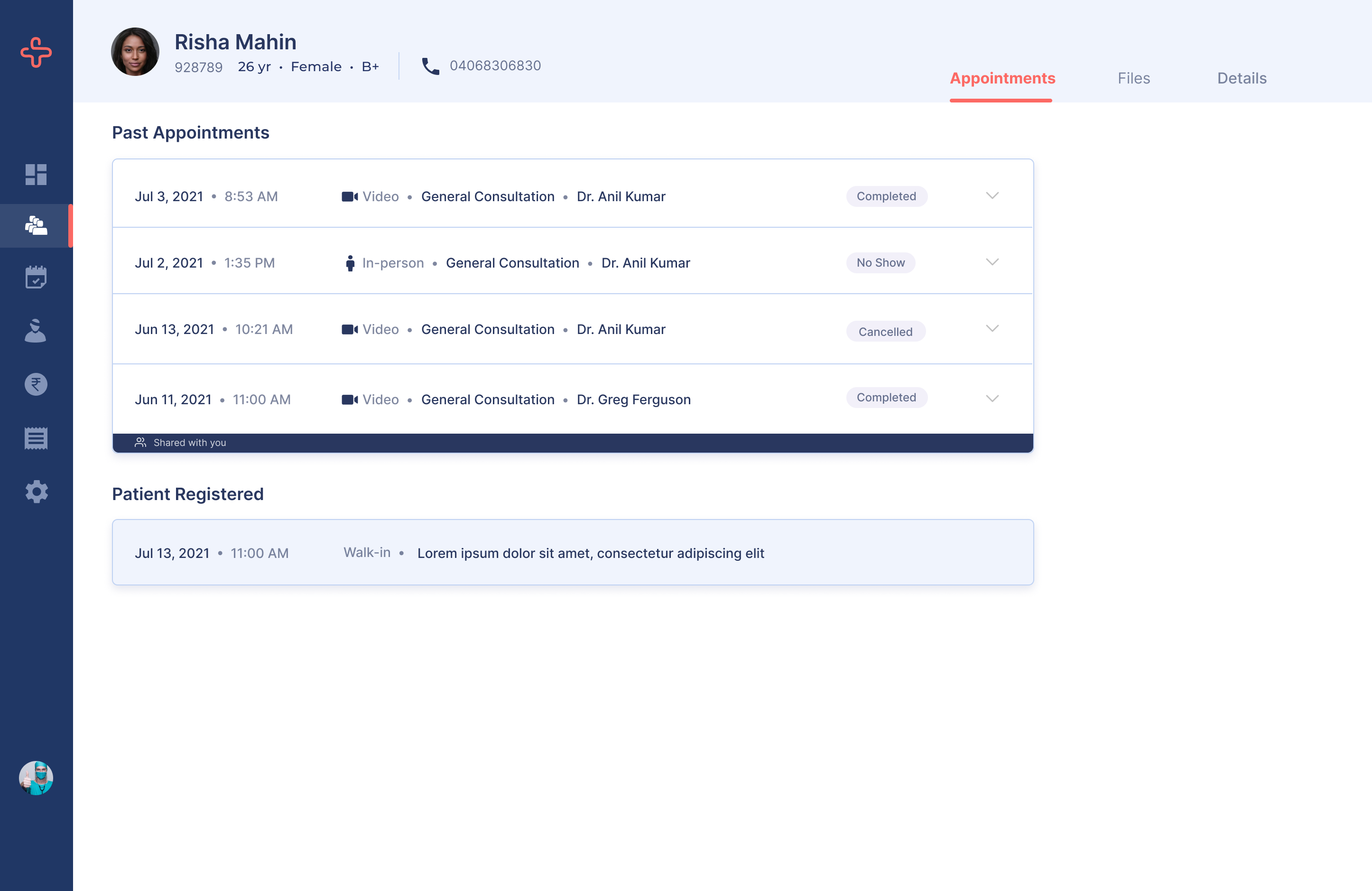
- Go to ‘Files’ tab. Click on ‘Upload’ button to add patient reports/scans.
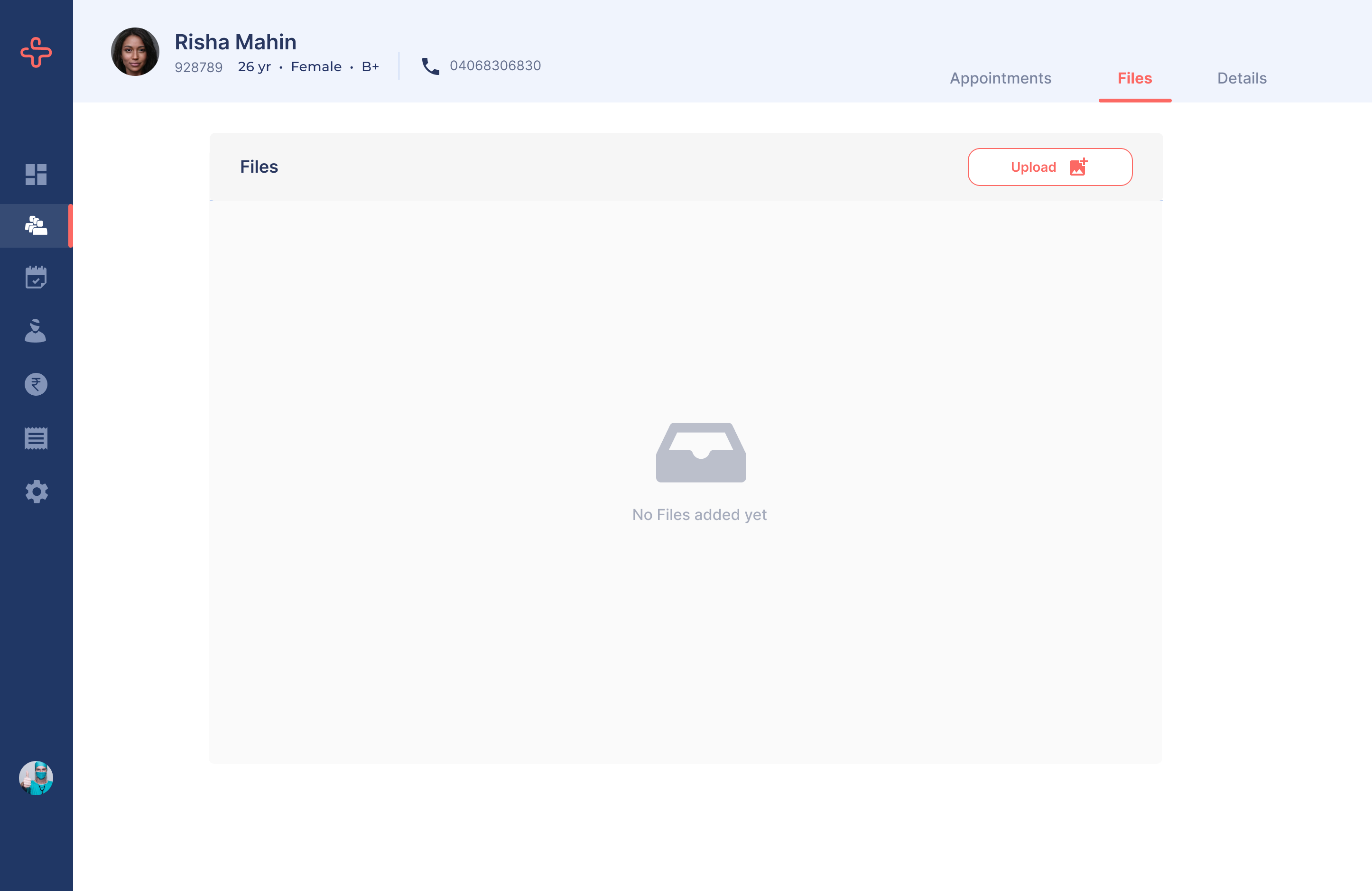
- Option Two
- From side navigation, go to your 'Patients'
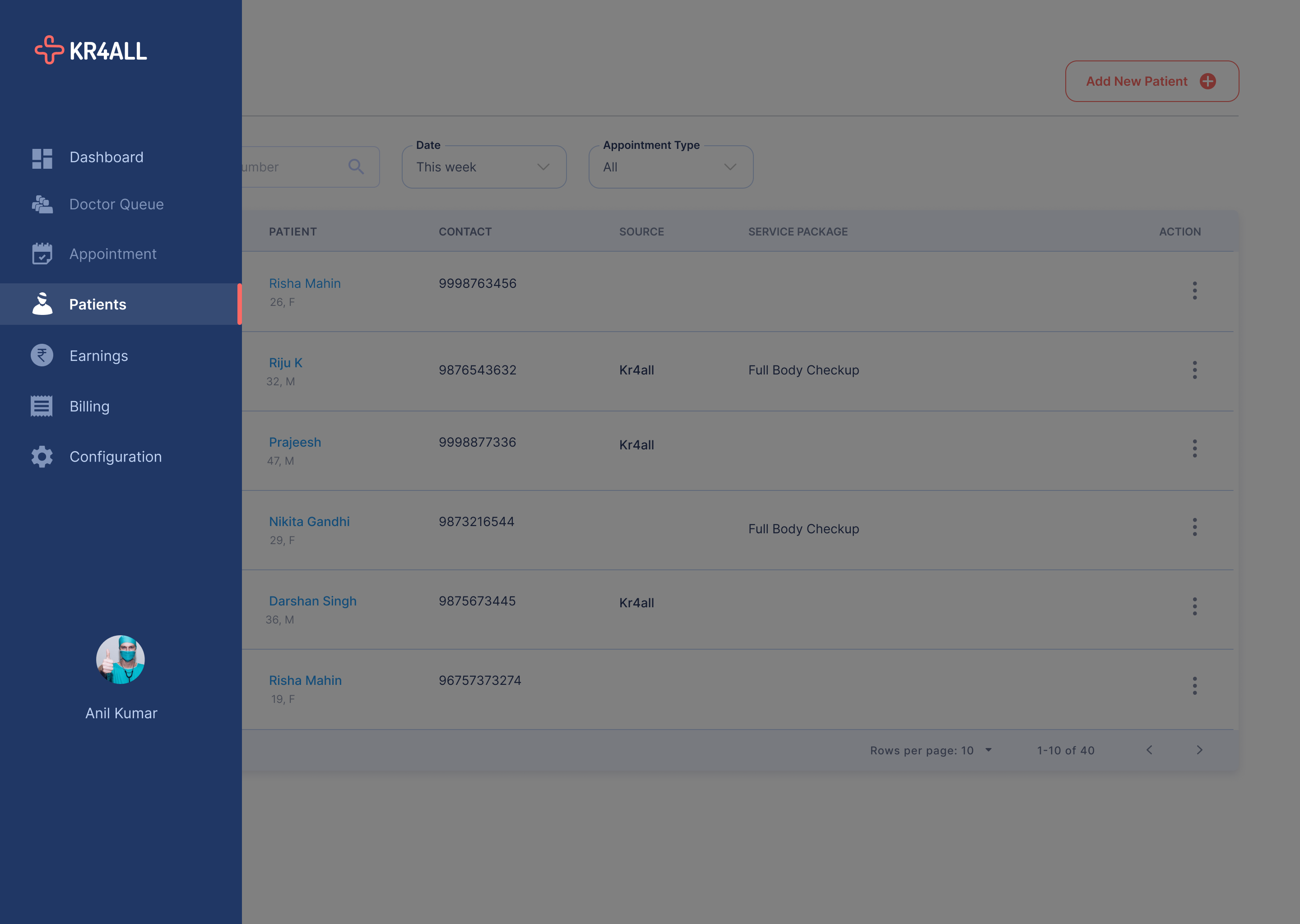
- Search for the patient by name or number from the search bar and Select 'Upload Document' from action icon on the right.
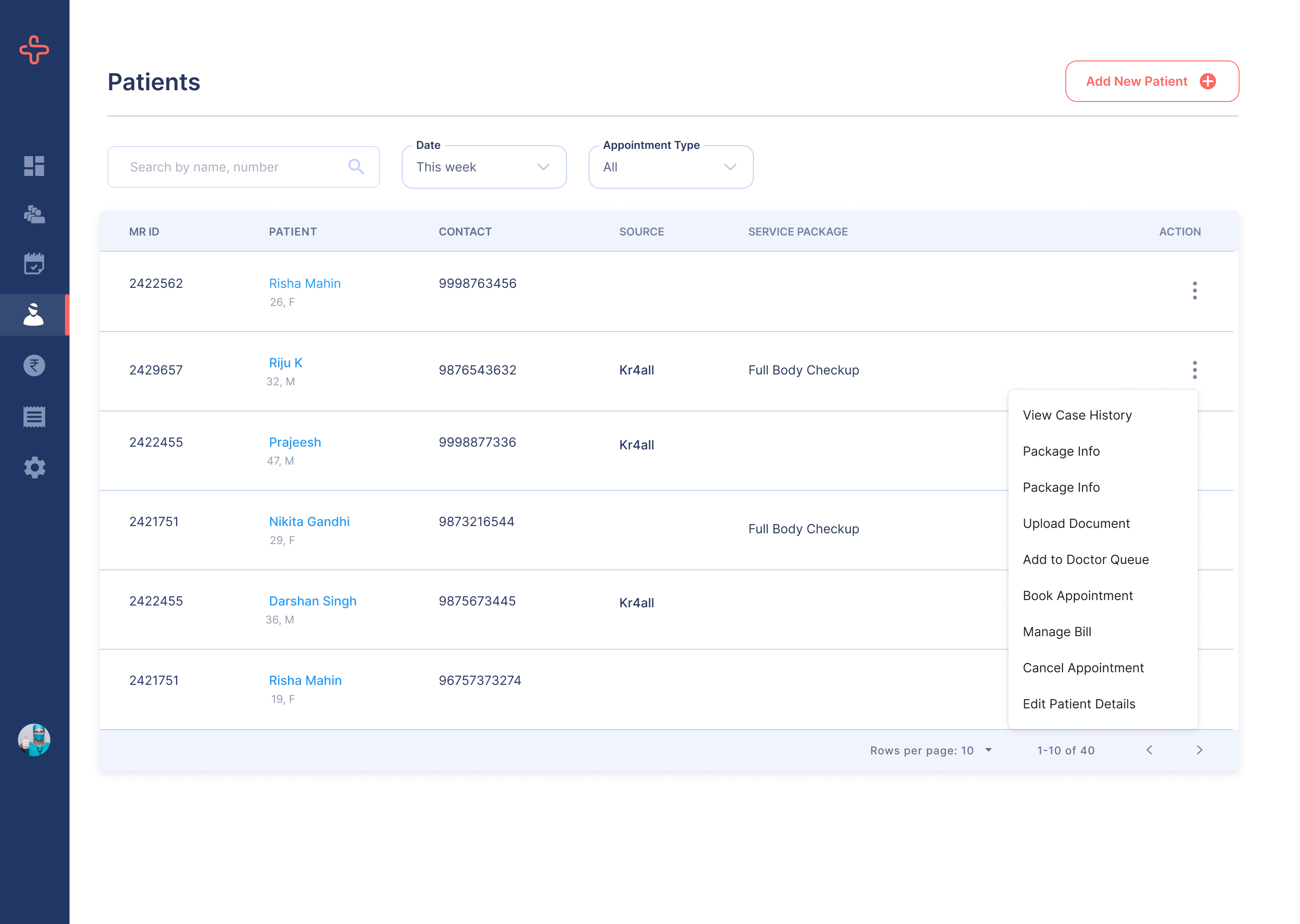
- Go to ‘Files’ tab. Click on ‘Upload’ button to add patient reports/scans
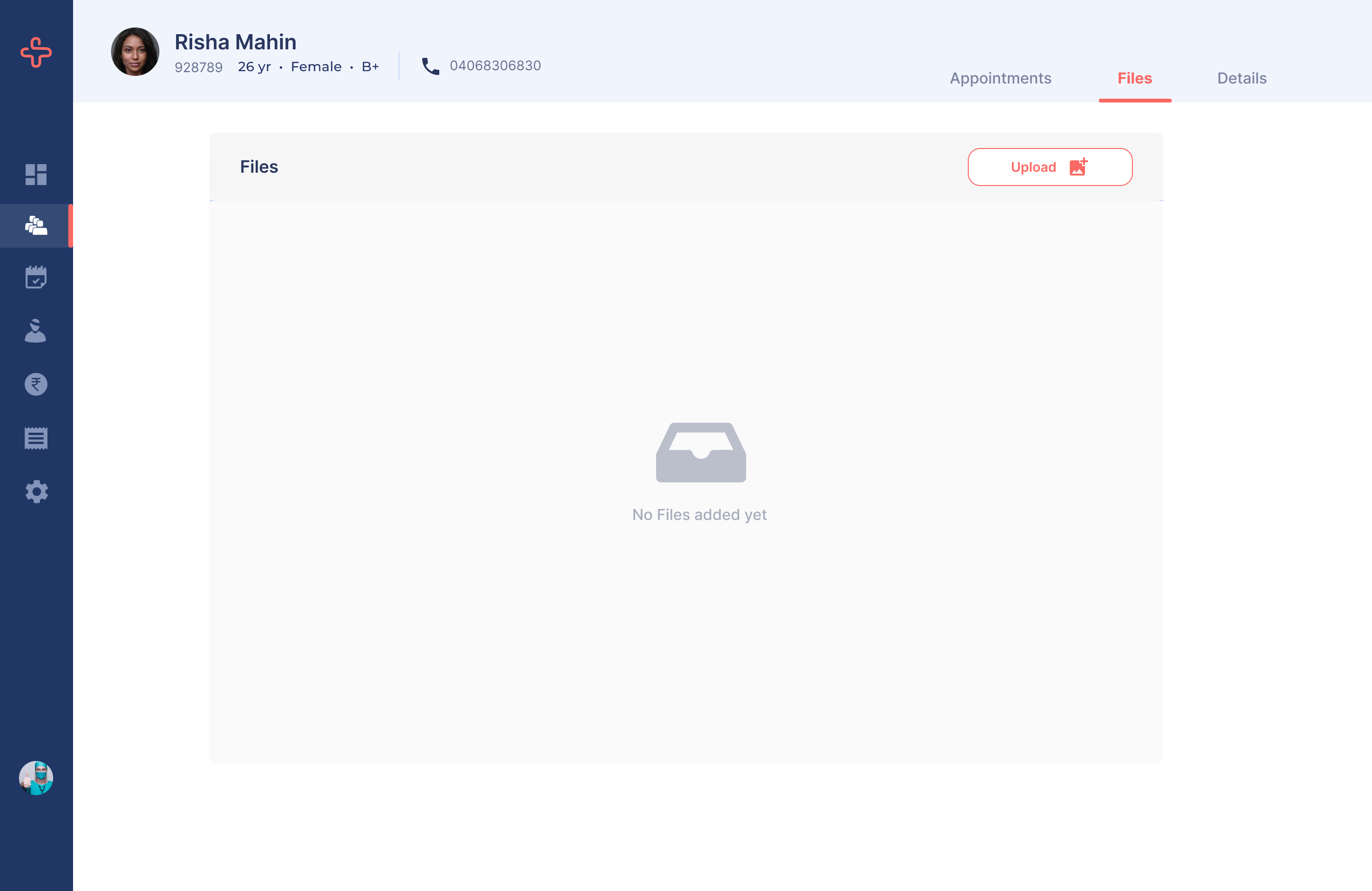
Related Articles
How to edit establishment contact details? (How to edit contact details?)
From the side navigation, go to your 'Account' Under the 'Establishment Contact Details' section click 'Edit' button to edit the mobile and email details. Proceed with entering in information in the pop-up screen form to update details. Once the ...
How to generate a Consultation summary/share a consultation summary with the patient?
Once you have started the video or in-person consultation (link to start consultation Q) and are in the active consultation view, you will find options to enter information received into different categories like 'Vital Details', 'Clinical Notes', ...
How to register a new patient?
From side navigation, go to 'Patients' page. Click 'Add New Patient' button to open new patient form. Fill the form by entering the required details. On filling up the required details, a new patient gets registered
How to view case history of a patient?
From side navigation, go to your 'Patients' page. Search for the patient by name or number from the search bar and click on the patient name or select 'View Case History' from Action icon on the right. You will be directed to the details page.
How to take notes during consultation?
Once you have started the video or in-person consultation (link to start consultation Q) and are in the active consultation view, you will find options to enter information received into different categories like 'Vital Details', 'Clinical Notes', ...