How to generate a Consultation summary/share a consultation summary with the patient?
- Once you have started the video or in-person consultation (link to start consultation Q) and are in the active consultation view, you will find options to enter information received into different categories like 'Vital Details', 'Clinical Notes', 'Prescribe', 'File Upload' and 'Follow Up'.
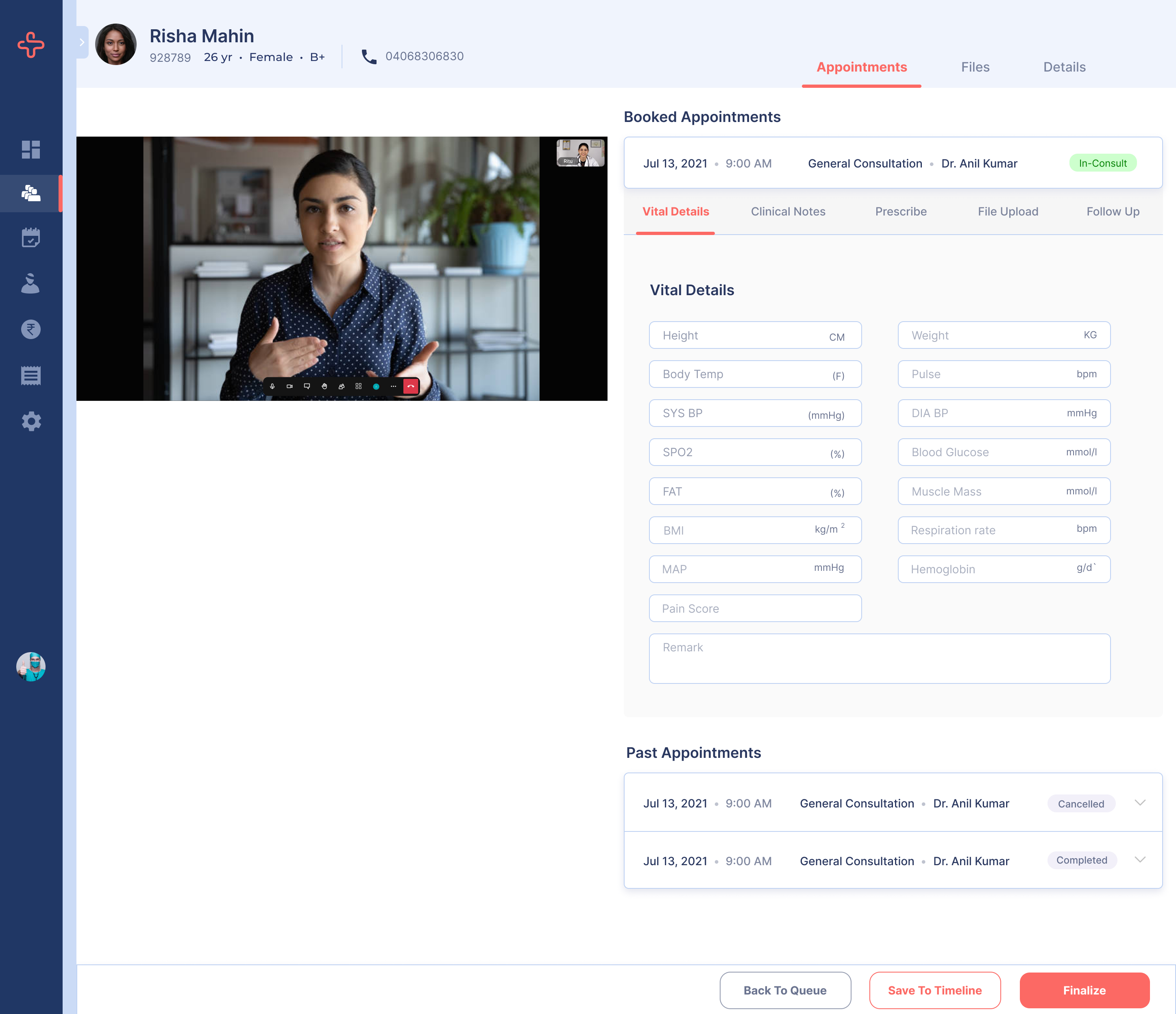
- Once you finalize the consultation, the prescription is included in the consultation summary and is shared with the patient.
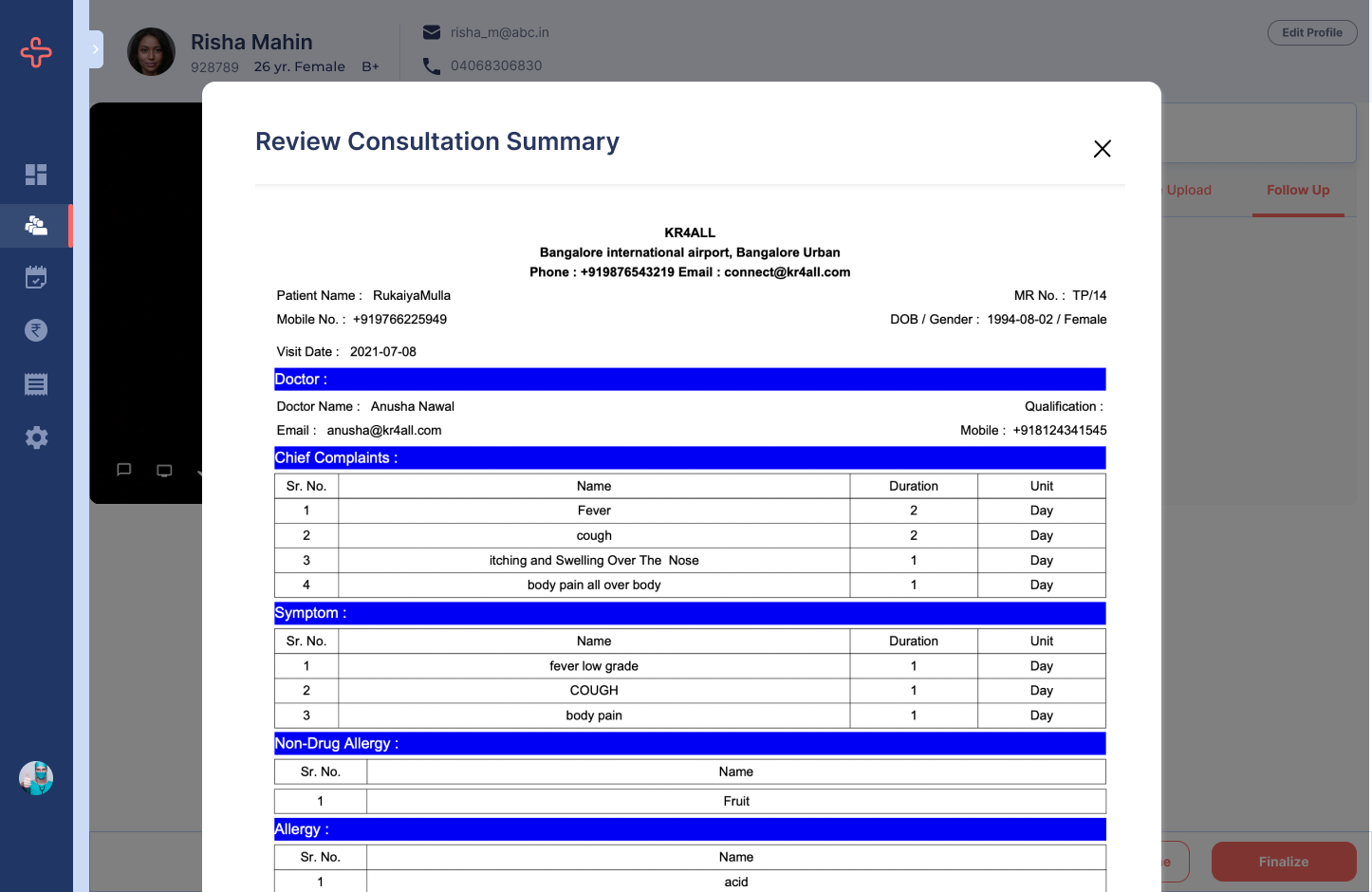
Related Articles
How to take notes during consultation?
Once you have started the video or in-person consultation (link to start consultation Q) and are in the active consultation view, you will find options to enter information received into different categories like 'Vital Details', 'Clinical Notes', ...
How to start a consultation?
From the side navigation, go to 'Doctors Queue' Search for the patient by name or number from the search bar and click 'Start' button on the right.
How to register a new patient?
From side navigation, go to 'Patients' page. Click 'Add New Patient' button to open new patient form. Fill the form by entering the required details. On filling up the required details, a new patient gets registered
How to upload a document in patient files? (How to edit patient details?)
Option One From side navigation, go to your 'Patients' Search for the patient by name or number from the search bar and click on the patient name or select 'View Case History' from Action icon on the right to view details. You will be directed to the ...
How to view case history of a patient?
From side navigation, go to your 'Patients' page. Search for the patient by name or number from the search bar and click on the patient name or select 'View Case History' from Action icon on the right. You will be directed to the details page.